1: Hello - 2: This-Concepts - 3: Sign-Up - 4: Posting - 5: Formatting
ERROR:
WIP
need ScreenShot at Desktop Install PWA (Progressive Web Application) Icon ad desktop is relative to BIG’s root
WARNING:
Not everything is intuitive
Reading posts might be 🙂
Everything else requires you to be signed-in
Clicking “Like” (Tapping on a Touch-Screen) at the end of others’ contributions might be intuitive too - where you appreciate the writer’s generosity to give their Time and Thoughts.
It’s courtesy 😁
We encourage empathy and tolerance - Allow people to be them selves, to rant if they need to, to moan and celebrate - Always be mindful of respecting the person.
Ignore comments you don’t like 🙂 Don’t engage in personalise attacks. Say something positive or ‘hold you peace’
A reaction might not be so intuitive (Click|Tap the at the post’s end then click | tap your choice of icon). The Thumbs-up is EQUIVALENT to a Like, all the others =confused are additive to and in parallel to any likes you give
Notice:
This post assumes you’ve read Hello & Welcome 🙂 It is the most important info post-stroke 🙂
Alos reading Introduction to How-To will ensure you have been introduced to key concepts assumed understood here
A few concepts to understand below…
More Display Layout Options: You can view the forum using either a…
Desktop, Laptop or Mobile and with or without Pointing Device (Mouse) or Touchscreen
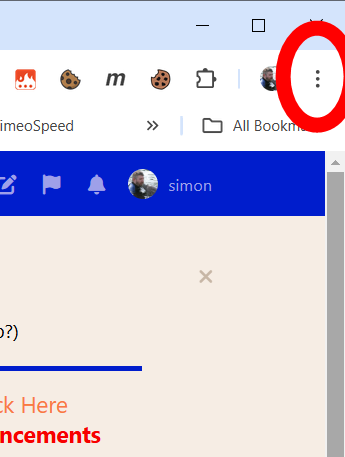
Browser’s Menu Access
WARNING:
A mobile device may be set to request either Desktop Site or Mobile Site View/Mode
Browser menu - 3 dots “⋮” Top Right corner of your display
Desktop/ Mobile view is set by your browser not the forum software.
N.B. A dotted underline shows that a tooltip exists and is revealed by hovering a mouse-pointer (not possible with a Touch-Screen). Also applies to most links and images
- Access to change the View/Mode is (probably) by 3 dots
Top Right corner of the browser’s window (above the Forum’s window pane)
- After selecting an option near the end of the list selects between Desktop / Mobile View.
- Toggle ‘Desktop Site’ (Wide-Screen Use Interface) or ‘Mobile’ (Narrow-Screen)' on/off.
In ‘Desktop view’ it is possible to zoom the displayed contents so triggering the Forum software’s choice of User Interface
Experimenting is easier(?) than explaining! 🙁
Chrome ScreenShot
or example of mobile Firefox
Add (ShortCut) To Desktop and Install App
Notice:
In the two screenshots above were also an option to “Add to Home Screen”. A further option is to Install (an App interface)
- “Add to desktop” adds a ShortCut to the desktop or phone-home screen that will open the forum’s Top-/Landing-/Home-page
- Install will create a PWA (Progressive Web Application) - a bowser based app that increases facilities (and/ but removes the browser’s menu and disables page zooming only when viewing the forum)
Desktop Install PWA (Progressive Web Application) Icon
Screenshot of the Icon in the Address Bar and towards the left of the orange box

The Desktop screenshot
Mobile Install PWA Screenshot
 Width 1380 Right
Width 1380 Right
The Add/Install option creates a link (installs a PWA) so you don’t have to enter the URL and can receive Push Notifications of activity you have selected to be advised about (Checking-out “Tailoring your Notifications in your profile” is Recommended!
[/bnotice]
Changing Your Device’s Selected View When In The App
Notice:
IF you have downloaded and installed the App to view the forum - The browser’s menu isn’t accessible in the app’s window! but the App still follows the browser’s setting 🙁
Open a browser window not the App
- Enter the forum URL
https://stroke.logicalmodel.net/flarum
(maybe in incognito mode? to prevent automatic redirection to the App)
Or long-pressing may open a menu with "Open in browser" amongst the options (Tap for ScreenShot)
- Now you can use three dots and select the option to toggle Mobile / Desktop Mode
[/bnotice]
Sign-Up and Sign-In to do more than read
There are several equivalent ways to get to the Sign_Up/Sign-In page.
They are detailed in this thread 🙂 Click | Tap to visit (then return here with the browser’s or your device’s back button) or visitHow-To(Forum) and pick Sign-Up Sign-In and Set-Up (apologies to Timothy Leary 🙂 )
Once Signed-Up and Signed-In
All **interaction** with this Forum are by reading and writing **posts**...
- A post is created in the Composer(Edit Window) that opens when you click a reply option below an existing post or Click | Tap a Start a Discussion button
You can have draft posts auto-saved if you have enabled that in your profile
- Posts are displayed in chronological order and grouped into Discussions also known as (aka) Threads
- Threads are started by/ with an Original Post or Opening Post (OP) created with a Start a Discussion button
- Threads/ Discussions have a title that (should!) describe what the subject they are discussing is.
Title, Tags and post content can be revised later using the little drop-down caret menu or the List Threads In Tag view
- Discussions are grouped by category otherwise known as a topic or otherwise known as a Tag.
- Every discussion thread must be tagged with a minimum of one topic but maybe tagged with more than one topic. The (main) purpose of tags is to make finding discussions relevant to your needs easier. Another purpose is that tags have permissions by User Group
Users and Groups and Permissions
The Intersection of Groups and Tags determines Access Rights
Permissions are granted to Groups, Users are Members of Groups
Users in Groups
- A user is anybody who comes and reads this site and does not need to have signed-up. Everyone in the Galaxy is a member of group Users 🙂
- A member is any user who has signed up so has a login
Hopefully they also have a profile Click | Tap >>>Here<<< if you need to add yours!
Logged-In Members have the permissions to create Posts and Threads in this Forum, give Likes and Reactions, vote in Polls, Anonymise and/ or (&|) restrict visibility of their contributions See Formatting
- Members can belong to other Groups in addition to Member.
- Group: @WikiEditors - Those members who are in the Group because they can improve my efforts at explanations 🙂
- Group members who are also able to edit wiki posts (anybody can create one).
A wiki post is an OP that starts a Thread and has been TaggedWikiPost
- Other Groups and Tags and Permissions will be created as we need them!
- Moderator and Admin Group members have further permissions to deal with Flagged Posts, Split and Merge Threads, Create Tags, Add Links in the Menus/ Forum’s page-banner
Group and Permissions
- When a Member is also a member of more than just the group ‘All Members’ there access permissions are the aggregate of the group permissions they belong to
- Group members can be messaged as a group
- Groups are granted permissions / restrictions that apply to tags
- Permissions relate to: Reading/ Viewing, Creating/ Tagging/ Uploading, Participation/ Flagging, Moderation = Renaming/ ReTagging/ Deleting/ Edit others contributions
Tags are for Retrieval
Tags are this software’s name for Categories; groupings of Threads (a chronological series of Posts in a ‘Conversation’.)
When starting a Discussion/ Thread please think
how to Tag it so that others will find it when searching for themes of interest 🙂
Tags are applied when a Thread is created but they are used when Threads are considered for retrieval and access
A Tag maybe of type: Hierarchical or Universal
Hierarchical - Two Levels.
For example the top level may be: Animals | Plants | Minerals.
The bottom level within might then be Equine | Bovine | … within Animals, Potatoes | Apples | Roses | … within Vegetable and Gold | Granite | … within Minerals.
A thread must have at least one Top-Level Tag - Even if that is Misc-(ellaneous).
A Thread can have more than one Top-Level Tag.
A Thread may have zero or more bottom level more qualifying categories as well.
Universal Apply Anywhere
As well as hierarchical tags to place threads into topics a thread may also have zero or more Universal tags.
Universal tags can be applied to any thread in any topic.
Examples might be Purchasing, Storing, Caring For, which could apply to a variety of topics such as Animals or Roses
Retrieving Discussions by Tag Rather than By Time or Popularity or…
Whatever Device Type and Display Mode you use the forum’s Top Level screen will be…
…either showing member’s contributions organised by TAGS (which is the Forum’s Default and may-be most suited to new users still unfamiliar with the structure)
or
by All Discussions (which is, perhaps best suited to frequent users)
That’s 4 combinations (2 views & 2 modes!) Mostly the following explanation applies whichever combination you have set.
Posts are always displayed chronologically within Threads
Each contribution to the forum is a Post written and formatted in the Composer/ Editor by a Community Member
- >>>For formatting details click here<<<
- A set of reply posts displayed in chronological order after an Original Post is a Thread or Discussion.
- All threads start with an OP - Original Post (aka an Opening Post) that MUST be tagged to at least one tag and can have more than one.
- The ‘All Discussions’ display lists all threads in an order selected by the Sort Button Top-Left of the list.
Pinned threads first then all other threads in the order selected from:
Latest | Top | Newest | Oldest | Popular | UnPopular
- The Tags option display shows all Tags for selection of one THEN all threads Tagged with that tag are listed in an order selectable from the listing page
- Each Thread is listed with
- Avatar for who posted it,
- Possibly with one or more badges to show which groups the OP’s Author belong to,
- Maybe a yellow star to say you are following the thread (will be notified about new activity on the thread)
If you have set your Notifications
- Possible other icons (See Below)
- The thread’s Title,
- The number of replies the thread has received,
- The full list of categories the thread is tagged with and
- An eye-icon with the number of views the thread has had
- Members can reply and or like and or react to any post they have permission to access
- Moderators can split or merge threads to maintain the alignment of content to the tagged Category/ Subject/ Topic and Re-Title and Re-Tag Threads (and if required edit other member’s post)
- Members can adjust the Thread Title and Thread Tags of threads they create (are the author of the OP)
- Members can Flag for moderator attention any post they feel is not within the spirit o the community’s values
Notice:
Group plus Tag = Permission
- A Thread has Tags,
- Users have membership of Groups
- Groups have freedoms and restrictions under Tags
- The “Notice” is an unwanted artefact I don’t yet(!) know how to avoid. This section is in a “Notice” because how Group identifiers are displayed seems to have a bug that makes them disappear with some supposedly compatible formats 🙁
An illustration
The Group: @WikiEditors and TagWikiPost
- Group: Users can view any unrestricted Tag’s posts but not add to them
- Group: Members has Users’ Rights and Restrictions plus may view the Directory of Members and their Bios, Start and Contribute to Threads, has Download and Upload privileges, may Create Draft posts, Create Polls
- Threads taggedWikiPost have expanded edit access by default
- Members of @WikiEditors have the Edit privilege granted forWikiPost tag
- Note: Posts can be contributed Anonymously by Members and post content can be redacted in several ways such as revealed after giving a Like | after Logging In | … - See >>>Formatting Posts<<<
1: Hello - 2: This-Concepts - 3: Sign-Up - 4: Posting - 5: Formatting
Parked pro temp
Optionally a thread can have multiple categories.
is always a subset of impacts but there are more impacts than just emotion. Medication is used for many things not everything we have to say about emotion will be related to its medication. Later users can search for either posts related to medication or posts related to emotions or posts related to impacts or a combination of these topics
and secondary tags can apply to anything.
Other examples of IMPACT s of stroke is a PRIMARY tag and SECONDARY tag below that includes CPSP and Mobility.